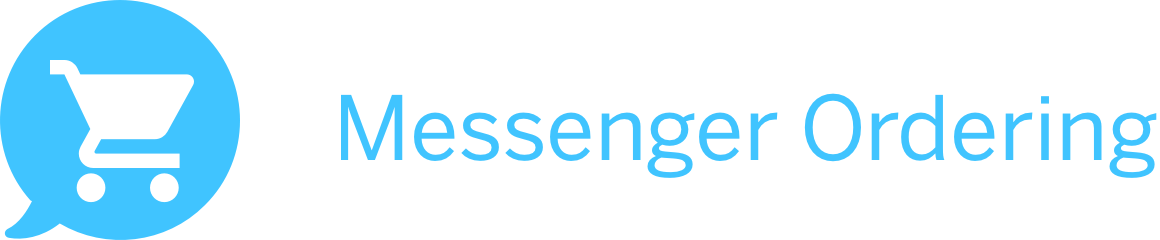
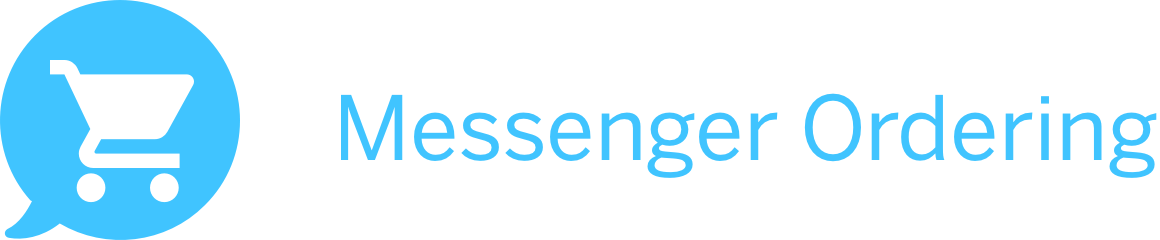
The Messenger Ordering app allows you to accept customer orders via Facebook page. On the opening screen of the app, you can view all the active orders from Messenger with their pickup time, customer name, phone number, order total and the payment status.
Why would customers use Messenger Ordering?We’re in the midst of a massive shift as businesses and sciety embrace the chat and messaging platform and consumers come to expect more immediate, always-on communication from brands. More and more customers prefer to order on mobile. Messenger Ordering is demoncratizing the chatbot building and hosting for SMB with a stunning low cost. Typically it would cost anywhere from a few thousands of dollars to tens of thousands of dollars to build a chatbot. Many merchants are already using our app to enable their customers to order on mobile. This gives their customers the convenience of ordering ahead for pick up and self service in the store.
We build your messenger ordering bot automatically using your Clover Inventory. Customers can access your interactive menu, and order from you using their Facebook messenger.
Can I just sell a limited number of items on Messenger?Yes. You can. If you just want to sell a selected list of items in Messenger, please create a category "Messenger Ordering" in your Clover Inventory app and put the items you want to sell online under this category.
If you just want to limit to one category from Clover Inventory, you can just re-name that category to Messenger Ordering.
If Messenger Ordering exists in Clover Inventory, we will build the ordering bot on Messenger using everything under Messenger Ordering and will disregard all other categories.
What type of merchants use Messenger Ordering app?Every business should have Messenger Ordering available for their customers. Messenger Ordering app is built for every type of businesses, whether you are a restaurant, quick service restaurant, fast food restaurant, bakery, coffee shop, tea house, nails salon, spa, auto detailing shop, vaper shop, or other type of business. We build your Messenger Ordering bot automatically using your Clover inventory items including the modifiers (i.e. toppings, flavors, extra shots, colors, brands etc.) and the ordering bot are intelligently and dynamically generated based on your items and modifiers.
We are constantly adding new features to the Messenger Ordering app. If you have a special use case, please contact us at support@instabot.ai
How does the merchant get the payment from the customers ordering through Facebook Messenger?For security reasons, we don’t collect the credit card info through Facebook Messenger. The merchant will charge the customer through Clover when the customer picks up the order or when the order is delivered by the driver.
Will the merchant get fraudulent orders through Facebook Messenger?We have implemented multiple steps in an effort to counter the fraudulent orders.
The Messenger Ordering app will capture the Facebook user name of the customer automatically. During the ordering process, the customer is required to provide their phone number, street address, ZIP code and email address. In addition, the customer needs to confirm the placement of their order before we send the order to your app. For additional security, the merchant can also contact the customers using the phone number they have provided before the order preparation.
Can customers place orders through Facebook Messenger outside of the merchant’s business hours?We automatically import your business hours from your Clover Setup. Your Messenger Ordering bot on Facebook won't accept orders from the customers outside your business hours. The bot will display your business hours as a gentle reminder.
In addition, as soon as you log out your Facebook account from Messenger Ordering app, your ordering bot on Facebook will stop accepting orders from the customers.
What is required to use this app?You will need to create a free Facebook page with Facebook. You also need to have at least one item in Clover inventory app.
What is the setup process for the Messenger Ordering app?When you open the Messenger Ordering app for the first time, it will immediately prompt you to enter your Facebook username and password. Once you have entered them, click on Continue, there will be a pop up displaying all your Facebook Pages, click on the “Connect” button next to the page you set up for your business.
Once you are connected, you have completed the setup process. Your customer can immediately start ordering from you via their Facebook Messenger.
How can I switch to another Facebook Page I set up?Just click on the more option icon (three vertical dots) at the right corner of your app. You will see your current Facebook Page name. Click on edit icon next to the name, there will be a pop up that displays all of your Facebook Pages - just click on Connect button next to the Facebook Page that you want the app to connect with.
Why I cannot see my ordering bot on Facebook Page even though I have followed all the steps and successfully connected my Facebook Page in Messenger Ordering app?Very likely you have accidentally denied the permissions to manage and send messages from Facebook Page when you logged into Facebook in our app the first time. To grant the permission to Messenger Ordering, please log on to Facebook.com:
You have blocked this person to send you the messages on Facebook Messenger. You will need to unblock and allow everyone to send you the messages on Facebook Messenger. Please see this video on how to unblock messages on Facebook Messenger.
Do the incoming orders print automatically to the designated printer?The orders will not only show up in Messenger Ordering app on your Clover device, but also show up in Clover Orders app.
According to Clover at https://help.clover.com/instruction/automatically-print-order-receipt-printing-customer-receipt/?userDevice=station: Automatically print Order Receipt is AVAILABLE ONLY ON REGISTER PLAN.
Whenever a new order comes in, you will receive a notification to your Clover device, when you click on it, it will direct you to the Messenger Ordering app. You can manually print the receipt no matter which service plan you have with Clover.
Why My store's menu is not showing up on Facebook Messenger?You need to set up categories in Clover inventory app on your Clover device or on https://www.clover.com/inventory (See the web version screenshot)? Our system will grab your Clover inventory and build the ordering bot for you. It is also important to set up time zone and business hours, otherwise, your customers will be able to place orders outside your business hours.
You can set up the time zone, business hours, store phone number and location at https://www.clover.com/setupapp (See the web version screenshot).
Why it shows Delivery on the Messenger Order receipt?Currently our app provides only Pick up option. If you don't offer Delivery, you can remove it following this instruction.
Contact UsPlease also take a look of User's Guide. If you have any additional questions, please contact us at support@instabot.ai.